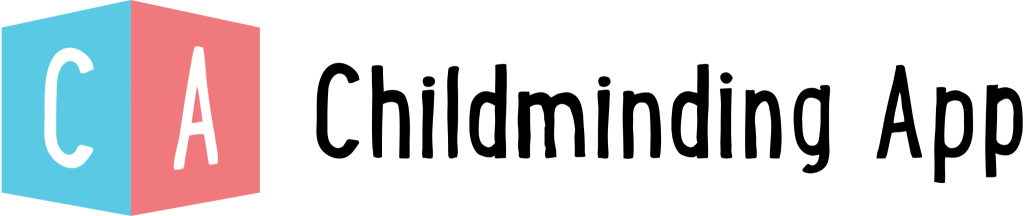An overview of adding staff members and individualising their profile
How-to Video
Adding a new staff member
To start adding staff members is easy. First of all, select the ‘Staff’ tab on the left-hand navigation bar. From there;
Step 1 – Select the ‘+’ button beside Staff in the staff menu.

Step 2 – Enter all the staff member’s basic information
Step 3 – Assign the staff member to their relevant room using the drop-down box to choose te room they work in
Step 4 – Assgin the staff memners key children they will be working with
Step 5 – Upload Photo
Step 6 – Select Submit to add staff and open their profile, or Submit and add another to quickly jump into quickly adding more staff
Setting Permissions
You will need to select permissions you want to give a staff member.
At the bottom of each staff profile, the admin can change the permission settings of their staff.

Admin – Admin settings have access to everything including adding staff/children/rooms. This also allows you to approve observations made by teachers.
Ideally, you would want your setting manager, room leader or administrator to have this setting turned on.
Send Messages – This permission allows practitioners to reply to parent messages. If you have staff that you don’t wish to communicate with parents and carers you can simply turn this off. They will still be able to view messages to allow for urgent access if required.
Requires observation approval – This permission allows the manager to oversee staff observations. Setting this as active will mean that key observation types (L&D , General and Accident/Incident) will be submitted to ‘Pending Approval’ rather than sent direct to the feed. Other observation types (Food/Drink, Nap, Toileting) will always be sent directly to the feed,
Post Announcements – This permission will dictate whether a staff member has access to use the Announcement feature or not. Announcements are unique as they can be used to send posts to Staff members as well as children’s teams.
Inviting a staff member to access their account
When ready to grant access to the staff member, you must send them an invite to access their individual profile.

Step 1 – Select ‘Staff’ on the left hand side column.
Step 2 – Select staff member you wish to invite
Step 3 – Scroll down in profile to area ‘Account’ and select ‘Invite’ or ‘Resend invite’ if it has been sent before and not activated.
Step 4 – Insert staff email address
Step 5 – Click ‘Send Invitation Email’