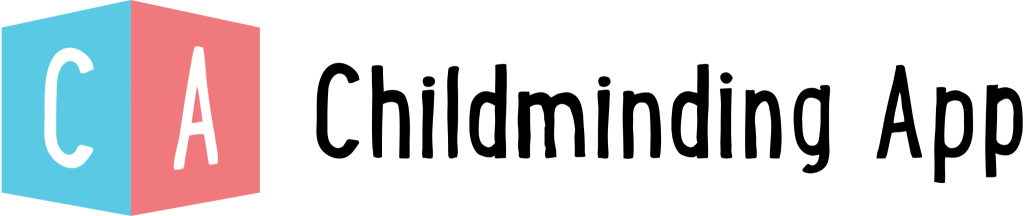How to add a general observation on a child’s profile
Introduction
To create a new activity, you can do this from the home screen. All you have to do is select the children that is part of the observation then select which activity you would like to create
Step 1 – Start on the ‘**Home**’ page
Step 2 – Select the child/children you are wanting to record the general observation for. They will be highlighted in blue when selected. The total number of children selected is displayed.

Step 3 – Select ‘**General**’
Step 4 – Name the general observation in the ‘Title’
Step 5 – Set the Date and time. By default, this is set to the current time but you can backdate your work.
Author – This is automatically set to the active user. To change the author, you must sign in as a different user OR Admin users have the ability to update the Author.
Step 6 – Enter a description of what has been observed.

Step 7 – Upload a photo or video to support your general observation.
Step 8 – Toggle On/Off ‘Share with the parents’ depending on your preference and hit ‘Submit’

Short on time?
Step 1 – You can ‘**Save**’ the accident/Incident report in the top right corner and you can come back to it at a more convenient time.
Step 2 – Select the activity tab on the left-hand navigation bar and the saved incident will be found in ‘**Drafts**’.