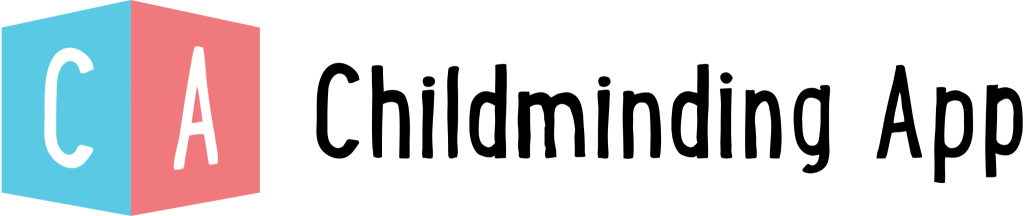How to manage observations from creation, draft, pending approval, approved as well as how to delete
Introduction
Step 1 – Navigate to Feed‘ in the sidebar and select the Approvals tab along the top of the page

Observations can be in 4 states.
- Pending Approval
- Approved
- Drafts
- Deleted
Pending Approval
If a staff member has ‘Require Feed Approval’ set in their permissions, then their observations will require approval from an Admin user. To learn about how to set staff permissions please read our ‘Setting Permissions’ section in – Adding a new staff member

Approve an Observation
Step 1 – Navigate to Pending

Step 2 – Select an observation to preview details and make Edits if required


Step 3 – When happy to approve an Observation, select Approve on the right of the page

If you would like to Approve multiple observations, you can select all or manually select those you wish to manage

Step 4 – Once approved you will see a success message
Step 5 – Navigate to Approved on the side bar to confirm observations have been approved. These are now live on the feed

Unapprove an Observation
Step 1 – Navigate to Feed > Approvals > Approved
Step 2 – Select Unapproved on the right hand side of an observation

Step 3 – Select Pending. The Observation is returned to Pending ready for management approval
Deleting An Observation
Step 1 – Navigate to Feed > News
Step 2 – Select the … Icon next to the Observation you wish to delete

Step 3 – Select Delete

Restoring an Observation
Step 1 – Navigate to Feed > Approvals > Deleted
Step 2 – Select Restore