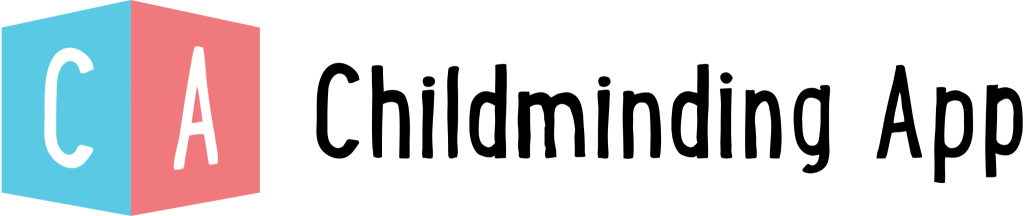Overview of messages and how to send them
The message function has two ways of sending messages.
Homescreen – Send
Firstly, you can send messages from the home screen. This way is good to inform rooms, groups, or specific children in that room. This feature is also used for Newsletter’s, you can upload a picture and add descriptions.
Step 1 – Select the children
Step 2 – Select the ‘**Send**’ icon
Step 3 – Type in the message content and hit ‘**Send Messages**’

Sidebar – Messaging Centre
Send messages from the ‘**Messages’** Tab.
Each child will be set up in messaging with their ‘**Team’s**’. A child’s team consists of the children’s Parents and Carers and the childminding team that works with that child.
This is set up this way so no message is lost from the parent and multiple people can respond.
Key Teams – Teams of contacts for your allocated key children
Other Teams – All child teams excluding your key children

The most recent message received will be automatically re-ordered to the top of the list
To edit the permissions of the staff to allow them to reply to messages is found in the staff profile.
Step 1 – Select the child’s team
Step 2 – Type in the bottom message panel and hit send

Parents and Guardians have their own Messaging centre on their Parent App that can interact and respond to messages sent.