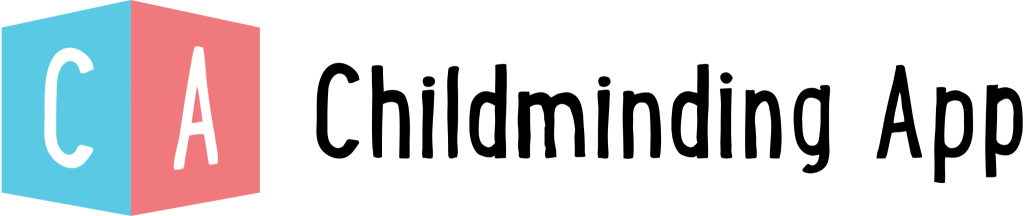This article will run through Check in, out, absent, edit & notes
How do I access Registers?
The registers can be seen on the home screen. Booked children for that day are available to run live registers on. Any unbooked children will be found at the bottom of the page and remain available to log any activities and observations.
Your default view will show the entire nursery on your home screen, but remember you can filter this down using filters to display only details that are relevant to you.

Registers Counts Totals
The Register tabs are used to help you gain a snapshot of your day and help to navigate to children based off their registration status.

ALL – Access all children at your setting regardless of daily attendance
My Day – A snapshot of all children in your setting that day
Due – Children that are due to arrive
In – Children that have been checked in
Out – Children that have checked out
Absent – Children that have been marked absent that day
The counts give you a quick oversight of your day. The counts are given by:
ALL = All children with a room assigned
My Day = In + Out / Due + In + Out
Due = Due
In = In / Due + In
Out = Out
Absent = Absent + Booking pattern present today
Children Status?
in order to understand your register at any time of the day, children must be given a status. These status’ are:
Due – Expected in at some time today
In – Is currently attending a session
Out – Was In but has been collected
Absent – Was expected in today, but has been marked down as absent
Registers Filters

Filters are used to reduce the amount of information you are viewing on the home screen at any one time. You can filter by:
Rooms – Filter children by the room they are booked into for the day selected
Key Person – Only show the key children for specific staff members
By Date – Allows you to view past and future register pages
Session – Only view children booked in for certain sessions

Set Default Filter
Customise your default filters to suit each users preference
Step 1 – Update your filters
Step 2 – Select ‘Set Default’
Step 3 – ‘Save’ OR ‘Exit’ filters
You can ‘Save’ new filters to update temporarily, but when reloading the page, you will always return to your default. Each user can have defaults set for each device that they use. Eg, one setup for your laptop, another for your tablet!
Action Menu
The action menu is where you manage your homepage selections and perform key ‘actions’ to run your register.
Main actions include:
Select All – Option to select/deselect all child cards
Count – How many child cards are selected?
Edit – Edit children’s check-in/out time
Notes – Keep daily notes for the children
Send – Send messages to contacts either individually or on mass
Preview – launches the ‘Child Preview’ widget to display key data for a child
Check-in – Check a child in
Check out – Check a child out
Absent – Mark children as absent – Unwell, Holiday Other

Check-in child
To check in a child is really easy, all you have to do is select the child you want to check in and click Check In in the action menu.

You can only check in children that are in Due status

Before a child is check in or out, the expected in, out data will be displayed as a watermark.

Once a child has been checked in, the check-in time will change to the time the child actually checked into the nursery
*Hints:*
You can update the Check-in time by selecting the child and selecting Edit
You can check in multiple children at a time, as long as they are Due
If a child has multiple sessions booked for a day then you can check them in multiple times a day.
Check out a child
To check out a child is just as simple, all you have to do is select the child you want to check out and click Check Out in the action menu. The child must already have bene checked in.


Hints:
You can check out multiple children at a time as long as all in your selection are In
Checking out a child will remove them from the based on count on the In Tab to clearly communicate that that child is no longer expected into your setting and no longer requires to be accounted for
Mark a child as Absent?
To mark a child as absent, simply select a child that is Due and select Absent from the action menu.

From here you will be asked to provide further information
Type – Select the type of absence – Holiday, Unwell, Other
Add Details – Brief explanation of why the child is absent
Click Save
How to add Notes?
Each day a child can have a single editable note added to them to accompany their registration information. This information can be used in a variety of ways from logging arrival/departure behaviour, to flagging a variety of bite-sized details.
Step 1 – Select 1 or more children that have been checked In*
Step 2 – Navigate to** Action Menu > Notes**
Step 3 – Input a note for each child individually. These must be brief as there is a character limit of just 60.
Step 4 – Once saved, the note will appear in both the child card as well as the child preview widget.